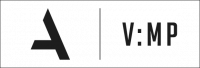Difference between revisions of "V:MP Businesses"
Jump to navigation
Jump to search
(No difference)
|
Latest revision as of 16:01, 15 September 2020
|
Introduction
- Requirements to own a business:
- Possession of legal Argonath RPG Passport.
- Enough money to buy the business, stock it and hire employees.
- A business for sale.
- Businesses Rules:
- You may only own ONE business of each type.
- Businesses categories:
- We have two main categories of businesses. Each category has a certain amount of subtypes. The following table elaborates more.
| Retail Businesses | Warehouses |
|---|---|
| Ammunition | Food warehouse |
| Restaurant | Drinks Warehouse |
| Electronics Store | Electronics Factory |
| Clothes Shop | Oil Refinery |
| Gas Station | Weapons Factory |
| Drugs Store | |
| Dealership |
- Retail Businesses
- Those are businesses that deal with the customers directly - the players. They sell portable and useful items to the players which in return brings money to them. Retail Business owners/managers import stock from the warehouses (Factories).
- Warehouses
- Warehouses are factories that produce stocks for the retail business. They depend on producing stock and selling them to retail businesses.
Buying a business
- Most of the businesses are sold in auctions to keep it fair for everyone to take part in the challenge. So, in order to buy a business, you will need to wait for any upcoming auctions. Check the Auctions Article to learn more about this system. As we said, most of the businesses go to auctions, but not all of them. Hence, you may find a business for sale, that is what you can buy directly without any trouble.
- Instructions:
- /building - To check more information about the business type and price.
- /buybusiness - To buy the business you are standing at
Selling your business
Importante Note:
- Make sure you withdraw all the money in your /bizmoney.
Selling to a player
- Type /sellbusiness [playerid] when near your business.
- Business will be transferred to the player ID you typed in.
- Business cargos won't be deleted.
- Showroom will also be transferred if the business is a vehicle dealership.
- You will not receive the property value back.
Normal selling
- Type /sellbusiness when near your business.
- Business cargos will be deleted.
- You will receive back the property value.
Setting up your business and stocking it
Business Name
- In order to be able to track your business through /gps you have to set a name for it. You can set whatever name you wish. However, make sure it does make sense to the business type.
- /bizname [NewName] - To set a new name for the business.
- Business name restrictions:
- Characters (a-Z), (0-9) only.
- Spaces are allowed.
- Name can be up to 20 characters.
Managing Business Money
- In order to stock your business and get it running, you have to deposit money first into the business.
- /bizmoney - To see the money of the business.
- /bizmoney deposit [amount] - To deposit an amount of money into your business.
- /bizmoney withdraw [amount] - To withdraw an amount of money from your business.
Stocking your business
- Stocking the business is done in two main steps. The first step is booking the stock from one of the warehouses/factories that are available for this business type. The second step is to deliver this stock to the business.
- Booking the Stock from one of the warehouses:
- /buystcok - To display a GUI with all available warehouses/factories for this business type and all available items that can be stocked into the business.
- Choose the item you would like to stock your business with and input your desired quantity - everything is done by GUI.
- Delivering the stock
- /bizcargos - To display a UI with all cargos that you have booked and are waiting for delivery. Pick the cargo you wish to deliver now and it will be delivered automatically for a certain amount of money.
- Booking the Stock from one of the warehouses:
Setting the price of your items
- After delivering the stock, the prices of all items are automatically set to zero. You have to set a price for your items in order to have the auto-selling system working.
- /pricelist: To show the price of items and the amount of the stock you have of each item in your business.
- /setprice [item] [amount]:To set a new price for an item in your business.
Managing employees
- Hiring employees is handy for your business when you go inactive for a while. Your employees can take care of the business until you come back. There are two levels of employees; manager and standard employee. Both of them will be explained below.
- Typing /hire list will show a list with all employees and their levels.
Hiring staff
- Type /hire [player nick].
- Typing /hire list will show a list with all employees and their levels.
Firing staff
- Typing /hire [player nick] again will fire the employee.
Managing employees rights
- Once you hire a player into your business, it's automatically set for him as Standard Employee. You can change this by the following command. Each level has different tasks.
- Type /employeerights [player nick] [standard/manager]
Standard Employee
- Can access the garage if the business has one.
- Cannot do anything else.
Business Manager
- Can deposit money into the business.
- Cannot withdraw money from the business.
- Can export stock to another business.
- Can book stock.
- Can deliver stock.
- Cannot invite other players to the business.
- Cannot view /hire list.
Auto-Selling System
- Introduction
- Some business types have an auto-selling system that works with 1.5% of the average of the business price. The business should be stocked with the minimum amount which differs based on the price of the item you set. Instructions are given in-game when setting up your business.
- Items that are auto-sold by the server:
- Ammunition: Ammo only, not guns.
- Gas Stations: Fuels only.
- Restaurants: All.
- Setting up the auto-selling system
- After setting prices for your items, type in /pricelist. Red texts may appear if there is a problem in the quantity and/or the price of the item. The script will show you the required quantity and price which can make the auto-selling system work.
Exporting stock to other business
- This command will create a cargo at your business and has to be delivered to its destination.
- Do not use this command unless you are sure of what you are doing. Once the cargo is created you won't be able to restock it.
- Type /exportstock [item name] [amount] [destination business name]
- Example: /exportstock pizza 50 WikiBusiness
Warehouses
- Warehouses use the same commands of the normal businesses, but not all commands. In warehouses you produce stock, the stock is stored in the warehouse until a retail business book a stock and delivers it to them automatically.
- Manager can only deposit money and produce the stock.
- Standard Employee can only access the garage if the warehouse has any.
- /producelist - To show you a list of the items that you can produce in the warehouse.
- /producestock [item] [amount] - To produce a stock of the specified item.